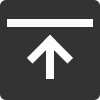FAQ
Sales & Support
- Q1How do I treat the CS# signal in burst mode?
- Q2Is block write possible in burst mode?
- Q3Please provide the timings for writing the displayed data in the buffer.
- Q4Please provide the setting example for switching the full screen display using the double buffer.
- Q5Please provide the setting example for switching the overlay display using the double buffer.
- Q6Please provide the setting example for changing the overlay display range every time.
- Q7How can I obtain a datasheet?
- Q8Do you offer an IBIS model?
- Q9Do you offer related software or device drivers?
- Q10Do you offer an evaluation board?
- Q11Who do I contact in the event the product fails to operate normally?
- Q1How do I treat the CS# signal in burst mode?
- AIn burst mode, the automatic address increment in effect is independent of whether the CS# is set to H each time or kept to L.
- Q2Is block write possible in burst mode?
- ABlock writes are possible since the data in the area set at the start/end positions are updated.
- Q3Please provide the timings for writing the displayed data in the buffer.
- AUpdate the data only when the panel is not displayed.
When REG[58h]bit[2:0]=110, the undisplayed period is indicated when the TE signal is L. - Q4Please provide the setting example for switching the full screen display using the double buffer.
- A
- Double buffer ON (REG[36h]bit7=1).
- Set the start/end positions (REG[38h]-REG[46h]) to full screen.
- Write the same background data to Buffer 1 and Buffer 2.
- Full screen display (REG[36h]bit6=1) with the double buffer.
- Q5Please provide the setting example for switching the overlay display using the double buffer.
- A
- Double buffer ON (REG[36h]bit7=1)
- Set the start/end positions (REG[38h]-REG[46h]) to full screen.
- Write the same background data to Buffer 1 and Buffer 2.
- Set the start/end positions (REG[38h]-REG[46h]) to the overlay area.
- Alternately write the images to Buffer 1 and Buffer 2.
- Full screen display (REG[36h]bit6=1) with double buffer.
- Q6Please provide the setting example for changing the overlay display range every time.
- A
- Set the start/end positions (REG[38h]-REG[46h]) to full screen.
- Write the background data to the buffer.
- Set the start/end positions (REG[38h]-REG[46h]) to the overlay area.
- Write the overlay image to the buffer.
- Set the start/end positions (REG[38h]-REG[46h]) to the overlay area.
- Write the background data to the buffer.
- Set the start/end positions (REG[38h]-REG[46h]) to the overlay area to be modified.
- Write the overlay image to the buffer.
Repeat 5) to 8).
- Q7How can I obtain a datasheet?
- AData sheet is available at the URL below.
- Q8Do you offer an IBIS model?
- ARefer to the attached documents.
S1D13742 IBIS model
 (163KB)
(163KB) - Q9Do you offer related software or device drivers?
- ARelated software and device drivers are available at the URL below.
- Q10Do you offer an evaluation board?
- AWe provide the S1D13742 evaluation board (S5U13742P00C100). Please contact a Seiko Epson sales representative.
- Q11Who do I contact in the event the product fails to operate normally?
- APlease contact your local Seiko Epson representative available at the Sales & Support page.